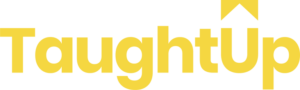Is Udemy Available on Roku?
Udemy is one of the leading digital learning platforms. It is packed to the brim with educational videos, so it should come as no surprise that people want to watch it on their televisions. It is much more comfortable. But is Udemy available on Roku?
Udemy is not available on Roku. Not directly, at least. If you want to watch Udemy videos on Roku, you must ‘cast’ or ‘mirror’ them to the Roku device. This means that you must own a cellphone or tablet computer that runs either iOS or Android and have the Udemy app installed.
This page will walk you through exactly how to cast videos from the Udemy app directly to your Roku. We will break this down into three sections. The first section is preparing your Roku, and the following two sections are for casting from the specific mobile operating systems.
Access Udemy on Roku - Preparing Your Roku
Is Udemy Available on Roku? (Access Udemy in 4 Steps on Roku)
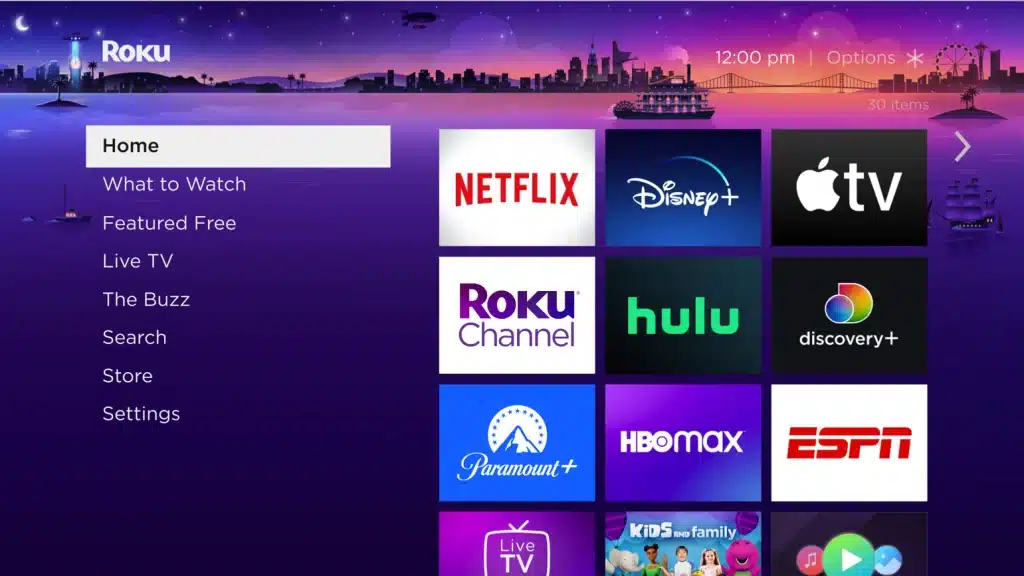
When we think about that question, is Udemy available on Roku, it’s worth noting, you can install the relevant channel on your Roku with most other video streaming services. Unfortunately, we can’t do that with Udemy and Roku. Instead, we need to use a process called ‘Screen Mirroring.’
Screen mirroring will cast a copy of whatever is on your mobile screen directly to your Roku. To allow this, we need to prepare the Roku for mirroring.
- Go to the HOME screen of your Roku and select SETTINGS.
- Select SYSTEM
- Select SCREEN MIRRORING
- Select SCREEN MIRRORING MODE
- Select ALWAYS ALLOW
Related: Is Udemy Worth It
Access Udemy in 4 Steps on Roku - For iOS
Is Udemy Available on Roku? (Access Udemy in 4 Steps on Roku)
This information is for any Apple device running iOS. This includes both the iPad and iPhone. This method should work with any iOS device produced in the last few years.
Step 1 - Download Udemy App
You can download the Udemy app from the iOS store. If you use Udemy, you may already have it on your device.
When you have downloaded the app, log in to your account. You will have access to your courses.
Step 2 - Open the Control Center on Your Device
To do this, swipe from the top right-hand corner of the screen. From this option, select ‘Screen Mirroring.’
Step 3 - Connect to Your Roku
Once you have selected ‘Screen Mirroring,’ you should see the name of your Roku appear. Select it.
If you do not see your Roku’s name appear, you should ensure that both your iOS device and your Roku are on the same Wi-Fi network. If they aren’t, then you will never see the Roku appear.
Step 4- Stream Your Content
Once the Roku has been connected, you can stream your content from the app. Just choose whatever video you want.
When you want to stop casting, select the ‘Stop Casting’ button that is now appearing in the Roku app.
Try to avoid moving your mobile device around too much while casting. You may also want to keep it plugged in because this method requires a lot of battery power.
Related: Udemy vs LinkedIn Learning
Access Udemy in 4 Steps on Roku - For Android
Is Udemy Available on Roku? (Access Udemy in 4 Steps on Roku)

If you have an Android device, then the process is very similar. You have the same options as you would with IOS, just slightly different names.
Remember that this method will not work for Amazon Kindle Fire devices. The Amazon version of iOS does not support it, nor do they have the Udemy app available.
Step 1 - Download the Udemy App
The Udemy app can be downloaded from the Google Play store. Ensure you download the latest version if you already have the Udemy app on your device.
Step 2 - Open the Control Center on Your Device
On your Android device, swipe down from the top of the page. This should display the settings, and you should see a ‘Cast’ button. Tap that.
If you do not see the ‘cast’ button, open up settings and type ‘cast’ into the search bar. If it still does not appear, then your Android device does not support casting.
Once you hit that cast button, select your Roku device. Remember, it has to be connected to the same Wi-Fi network that your phone is.
Step 3 - Play Your Udemy Content
Open up the Udemy app. If you have not logged in to the app, do so now.
Find the video that you want to watch and play it.
A new button will appear in the top right-hand corner of the content. Click this button to ‘cast’ to your RokuTV. It should now appear on the TV.
Step 4 - Ending the Mirror Cast
When you are done watching your content, click the relevant button to end the cast on your Android device.
Related: Udemy vs Skillshare
Problems Casting Udemy to Roku?
Is Udemy Available on Roku? (Access Udemy in 4 Steps on Roku)

The main issue you will find is that the Roku needs to appear as an option for casting/mirroring to. If it does not appear, ensure your Roku and mobile device are on the same network.
If there is a bit of lag while streaming, ensure your Wi-Fi network is not overloaded. You can also move your phone closer to your mobile router to limit lag.
Final Thoughts
So what about our title question, “Is Udemy available on Roku.”
While Udemy is unavailable on Roku, you can still watch Udemy content on your Roku device. You must download the Udemy app to your mobile device to do this. From here, you can ‘cast’ the content on your TV. It is an easy process.

Hey, I’m Kris Taylor. I’m a Learning and Development professional currently in the healthcare field, with over 8 years of experience in the area of corporate education. I have created numerous instructional content for various corporate projects including eLearning, in-person facilitation, and virtual training across a wide variety of learning interventions and sectors. On Taughtup, I discuss topics ranging from how to succeed through K-12 to college all the way to instructional design tips for L&D designers.